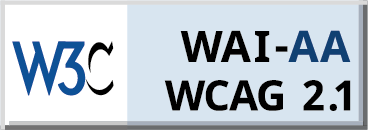Are you struggling with website logins? Or perhaps wondering why some websites aren’t working correctly? The answer might lie in your cookie settings. Whether you need to enable cookies on Windows, turn off cookies on your iPhone, or manage cookies across any platform, this comprehensive guide has you covered.
Why Cookie Management Matters in 2024
Before diving into the how-to’s, let’s understand what’s at stake. With privacy laws like GDPR and CCPA in full force and browsers becoming increasingly privacy-focused, proper cookie management isn’t just about convenience – it’s about protecting your personal information while maintaining a smooth browsing experience.
The challenge? Finding the right balance. Block too many cookies, and websites break. Accept them all, and you might compromise your privacy. That’s why understanding how to manage cookies effectively has become an essential digital skill.
Understanding Cookie Settings and Privacy
Before diving into the how-to’s, you should know that cookie settings directly impact your:
- Website login persistence
- Shopping cart functionality
- Browsing experience
- Privacy protection
- Website performance
Immediate Effects When You Enable Cookies
1. Enhanced Website Functionality
When you enable cookies, you’ll immediately notice:
- Websites remember your login credentials
- Shopping carts maintain your items
- Language preferences stay saved
- Custom settings persist between visits
- Web forms auto-fill with your information
2. Personalised Experience
Your browsing becomes more personalised with the following:
- Customised content based on your interests
- Relevant product recommendations
- Location-specific information
- Tailored advertising
- Saved preferences for websites
3. Improved Performance
You’ll experience:
- Faster page loading times
- Smoother navigation between pages
- Reduced login prompts
- Better website functionality
- Seamless multi-page processes
What Happens If You Disable Cookies?
Before diving into the how-to’s, you should understand what happens when you disable cookies:
- Websites won’t remember your login information
- Shopping carts may not work properly
- Site preferences won’t be saved
- Some website features might break
- Personalised content may not appear
How to Enable and Disable Cookies on Chrome
Chrome is one of the most popular browsers, so let’s start here.
Desktop Chrome:
- Click the three dots (⋮) in the top-right corner
- Select “Settings”
- Click “Privacy and security”
- Choose “Cookies and other site data”
To enable cookies on chrome:
- Select “Allow all cookies”
- Or choose “Block third-party cookies in Incognito”
To disable cookies on chrome:
- Select “Block all cookies”
- Or choose “Block third-party cookies”
Clear Cookies and Cache on Chrome:
- Press Ctrl+Shift+Delete (Windows) or Cmd+Shift+Delete (Mac)
- Choose time range
- Check “Cookies and other site data”
- Click “Clear data”
How to Enable and Disable Cookies on Firefox
Firefox offers robust privacy settings and cookie management options.
Desktop Firefox:
- Click the menu button (☰)
- Select “Settings”
- Choose “Privacy & Security”
- Find “Enhanced Tracking Protection”
To enable cookies on Firefox:
- Select “Standard” protection
- Or “Custom” and check “Cookies”
To disable cookies on Firefox:
- Select “Strict” protection
- Or “Custom” and uncheck “Cookies”
Clear Cookies and Cache on Firefox:
- Click menu button
- Select “Settings”
- Choose “Privacy & Security”
- Under “Cookies and Site Data”
- Click “Clear Data”
How to Enable and Disable Cookies on Safari
For Apple users, here’s your Safari guide.
Desktop Safari:
- Click “Safari” in the menu bar
- Select “Preferences”
- Choose the “Privacy” tab
To enable cookies on safari:
- Uncheck “Block all cookies”
- Select “Allow from current website only”
To disable cookies on safari:
- Check “Block all cookies”
- Or select “Block cross-site tracking”
Clear Cookies and Cache on Safari:
- Click “Safari” menu
- Choose “Clear History”
- Select time range
- Click “Clear History”
How to Enable and Disable Cookies on Edge
Microsoft Edge users, here’s your guide.
Desktop Edge:
- Click three dots menu
- Select “Settings”
- Choose “Privacy, search, and services”
To enable cookies on Edge:
- Select “Balanced” or “Basic”
- Choose specific sites to allow
To disable cookies on Edge:
- Select “Strict”
- Block third-party cookies
Clear Cookies and Cache on Edge:
- Press Ctrl+Shift+Delete
- Select time range
- Check appropriate boxes
- Click “Clear now”
Mobile Device Cookie Management
How to Manage Cookies on iPhone:
- Open Settings
- Scroll to Safari
- Under “Privacy & Security”
To enable cookies on iPhone:
- Uncheck “Block All Cookies”
- Allow cross-site tracking if needed
To disable cookies on Iphone:
- Check “Block All Cookies”
- Enable “Prevent Cross-Site Tracking”
How to Manage Cookies on Android:
- Open Chrome
- Tap three dots menu
- Select “Settings”
- Choose “Privacy and security”
To enable cookies on Android:
- Turn on “Accept cookies”
- Choose specific allowances
To disable cookies on Android:
- Turn off “Accept cookies”
- Block third-party cookies
Smart Cookie Management with Seers CMP
Instead of manually managing cookies across platforms, consider using Seers’ Consent Management Platform (CMP). Benefits include:
- Automated cookie management
- Privacy law compliance
- Time-saving features
- Cross-platform consistency
Seers CMP Features
Common Cookie Issues and Solutions
Problem: Can’t Log Into Websites
Solution:
- Enable cookies for that specific site
- Clear browser cache
- Allow third-party cookies if needed
Problem: Shopping Cart Issues
Solution:
- Enable necessary cookies
- Allow session cookies
- Clear old cookie data
Problem: Site Features Not Working
Solution:
- Enable essential cookies
- Allow first-party cookies
- Check for blocked content
Best Practices for Cookie Management
- Regular Maintenance:
- Review settings monthly
- Clear unnecessary cookies
- Update preferences
- Security Settings:
- Block third-party cookies by default
- Allow exceptions for trusted sites
- Use private browsing when needed
- Platform-Specific Tips:
- iOS: Use Safari’s intelligent tracking prevention
- Android: Enable “Lite” mode for data saving
- Windows: Use browser security features
- Mac: Utilise built-in privacy tools
Privacy and Compliance Considerations
When managing cookies, remember:
- GDPR requires explicit consent
- CCPA gives you the right to opt-out
- Essential cookies can remain enabled
- Marketing cookies need consent
Advanced Cookie Management Tips
- Cross-Platform Strategy:
- Use sync features across devices
- Maintain consistent settings
- Regular privacy checkups
- Browser Extensions:
- Cookie management add-ons
- Privacy protection tools
- Tracking blockers
- Professional Solutions: Consider Seers CMP for:
- Automated management
- Compliance assurance
- Time-saving features
The Future of Cookie Management
As privacy regulations evolve and browsers become more security-focused, cookie management will continue to change. Stay ahead by:
- Using automated solutions like CMPs
- Keeping browsers updated
- Following privacy news and updates
- Adjusting settings based on new features
Taking Action: Your Next Steps
- Audit Current Settings:
- Check each device
- Review browser settings
- Note problem websites
- Implement Management Plan:
- Choose appropriate settings
- Set up regular maintenance
- Consider automated solutions
- Monitor and Adjust:
- Watch for issues
- Update as needed
- Stay informed about changes
Conclusion
Managing cookies across different platforms doesn’t have to be complicated. Whether you’re looking to enable cookies on Windows, turn off cookies on your iPhone, or manage cookies on any platform, the key is finding the right balance between functionality and privacy.
Remember, cookie management isn’t a one-time task. Regular maintenance and updates ensure both privacy and optimal website performance. For an easier solution, consider using Seers CMP to automate your cookie management while maintaining compliance with privacy laws.