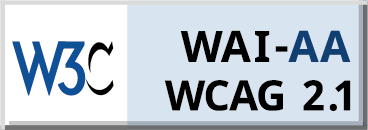The logic board (also known as the motherboard or main board) is the heart of any laptop, including those from Apple. It houses the processor, RAM, controllers, and other critical components. The functionality of all other modules and devices on the laptop depends on the integrity of this board. In some cases, such as board failure or desired upgrades, replacement may be necessary. This article will detail the process of replacing the motherboard for Macbook Air.
Preparation
Before beginning the replacement, gather all necessary tools and materials:
- Screwdriver set (Pentalobe, Phillips, Torx) — for removing screws during disassembly. Each Apple model may have its peculiarities, so verify which screwdrivers you’ll need in advance.
- Plastic spudgers — for separating case components and disconnecting cables. Use specialized plastic tools to avoid damaging laptop components.
- Heat gun or hair dryer — for warming the board’s attachment points. In Apple laptops, the logic board is typically secured to the case with thermal adhesive, which must be softened before removal.
- Isopropyl alcohol and wipes — for cleaning contacts and components. Use only pure isopropyl alcohol (99% concentration) to avoid leaving residue or damaging electronics.
- Antistatic mat and wristband — to protect components from static electricity. Working with electronics requires precautions to prevent damage to sensitive components from static discharges.
The next step is purchasing a compatible logic board. To achieve this, accurately determine your Apple laptop’s model and year of manufacture. This information can be found in the “About This Mac” menu under “Overview”. It’s recommended to choose reputable parts suppliers and verify board compatibility before purchase. Note that for some Apple laptop models (e.g., MacBook Pro with Touch Bar), you may need to transfer Touch ID and Touch Bar components from the old board to the new one.
Laptop Disassembly
The process varies between models, but the principle is as follows:
- Begin disassembly by disconnecting the battery. Carefully detach the battery power cable from the logic board, taking care not to damage the connector. Exercise caution when handling the battery, as damage can lead to fire or explosion.
- Proceed to remove the laptop’s bottom cover. Unscrew all the Pentalobe screws securing the cover. Then, using plastic spudgers, carefully separate the cover from the body, starting from one of the corners.
- After removing the cover, you’ll gain access to the laptop’s internal components. Disconnect all cables connected to the logic board: display, keyboard, trackpad, and speaker cables. Remove the SSD drive, RAM, and battery if they are not soldered to the board.
Now you can begin separating the board from the case. In most Apple laptop models, the board is attached to the case with thermal adhesive. To soften the adhesive, heat the board’s attachment points with a heat gun or hair dryer. Then, using plastic spudgers, carefully separate the board from the case, taking care not to damage it.
Installing the New Logic Board
Before installing the new board, carefully inspect it for any damage. If necessary, clean the contacts with isopropyl alcohol for better conductivity.
Transfer all necessary components from the old board to the new one. Install the SSD drive, RAM, Wi-Fi, and Bluetooth modules if they are separate. Don’t forget to transfer the cooling radiators, thermal pads, and other elements of the cooling system.
Next, secure the new board in the laptop case. Apply thermal adhesive to the board’s attachment points and press it to the case with even pressure. Allow the adhesive to set for several minutes. After fixing the board, connect all the necessary cables and ribbons. Refer to the component layout diagram for your laptop model. Carefully arrange the cables, avoiding bends and pinching.
Assembly and Functionality Check
The final stage is laptop assembly. Replace the bottom case cover, aligning it with the guides. Ensure the cover fits evenly without misalignment. Tighten all screws fully, but do not apply excessive force to avoid stripping the threads. Use appropriate screwdrivers and adhere to the recommended screw torque.
Connect the battery cable to the new board. Afterward, it’s recommended to calibrate the battery through macOS settings for an accurate charge level display. This is especially important if you’ve installed a new battery along with the board. Calibration allows the system to correctly calculate battery life and provide timely charging notifications.
Turn on the laptop and check its functionality. Ensure the system boots without errors and all components function normally. Test all ports, input devices (keyboard, trackpad), speakers, microphones, and other components. Check the operation of the wireless Wi-Fi and Bluetooth modules, as well as the camera and sensors. Run resource-intensive applications and monitor processor temperature under load. If everything works stably without overheating, the board replacement was successful.
We hope our detailed guide has been helpful and has assisted you in successfully replacing the logic board in your Apple laptop. Remember that regular maintenance and careful handling of your equipment are key to its long and reliable operation. Good luck with your repair!