Log in as administrator on your PrestaShop Website.
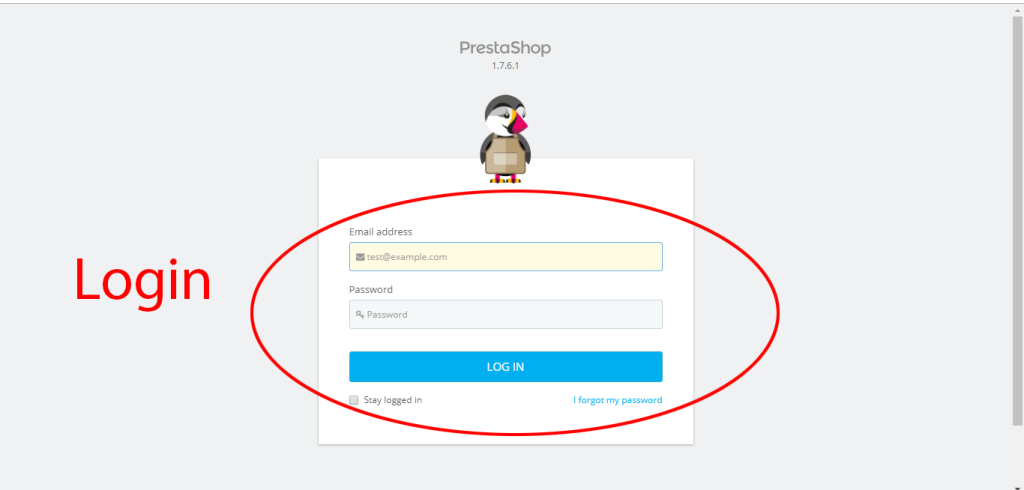
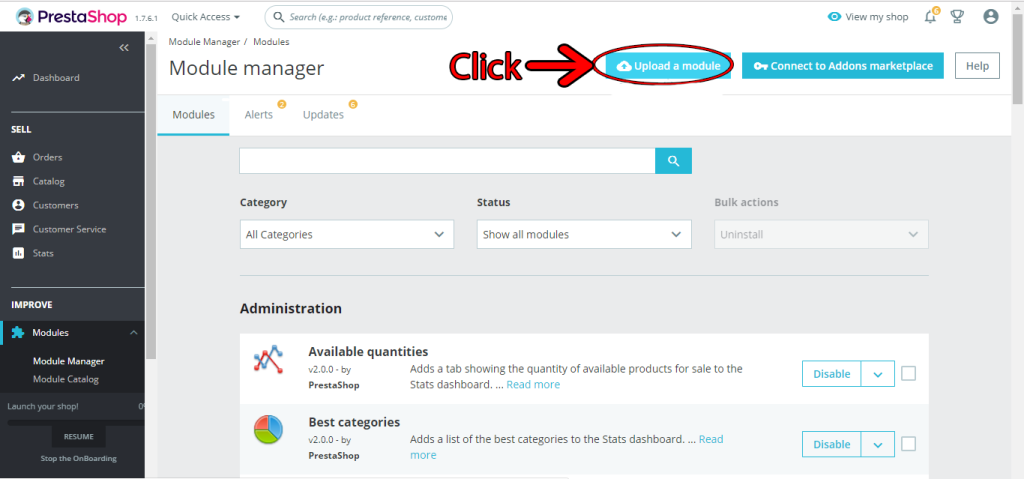

1: As files are dropped or Selected Prestashop will start installing module automatically.

As upload is completed it will show message of "Module Installed".
Click on "Configure" button under message.
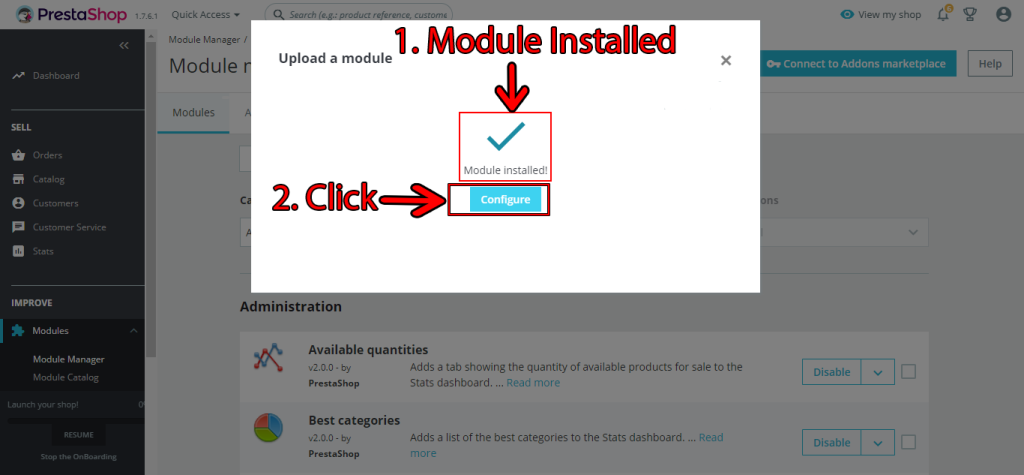
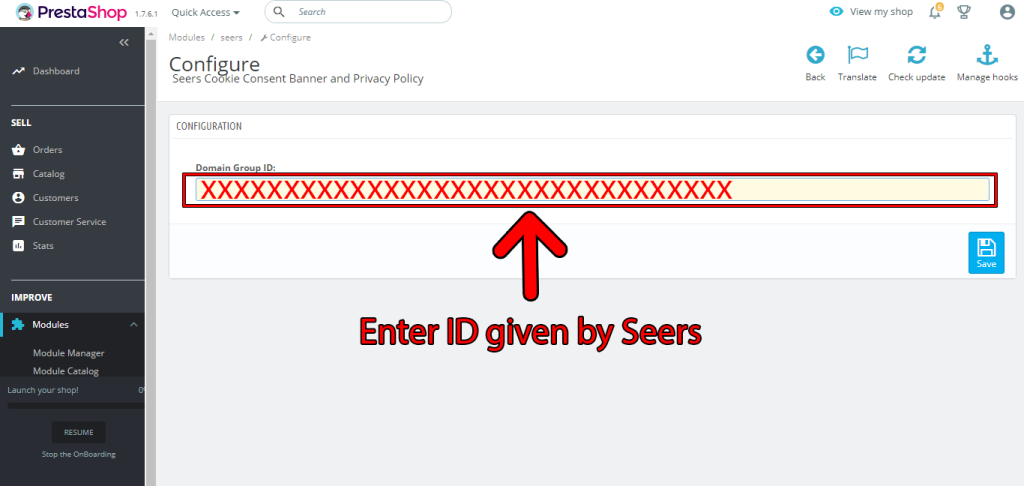
United Kingdom
24 Holborn Viaduct
London, EC1A 2BN
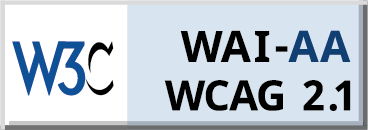
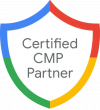
Seers Group © 2024 All Rights Reserved
Terms of use | Privacy policy | Cookie Policy | Sitemap | Do Not Sell or Share My Personal Information.